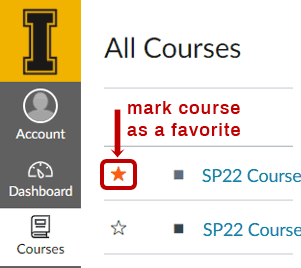|
CETL | Canvas | AI Guide | Course Design | Online | Software | Workshops Find & Hide Courses (Instructor Help)Look for a Missing CourseLocate a list of all your Canvas courses by clicking on Courses > All Courses as shown below. 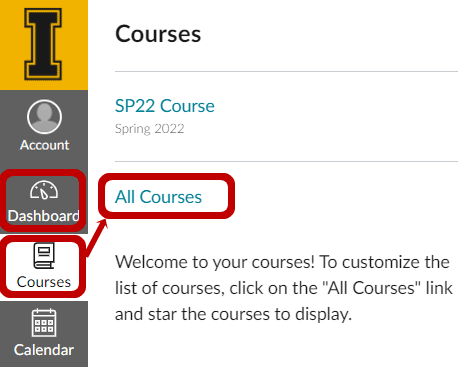
If you do not see a course listed in Courses > All Courses, take a look at the University of Idaho's Class Schedule to verify that your name is listed there as the instructor. If the Class Schedule lists the instructor as STAFF, reach out to your Department Scheduler for assistance. Until your name appears in UofI's Class Schedule as the instructor for a course, you will not be added to the course in Canvas. Setup Course Favorites for your DashboardBy default, the Canvas Dashboard displays up to 20 of your courses alphabetically. To display more than 20 courses on the Dashboard or to control which courses show on the Dashboard, follow these simple steps to designate your course favorites. If you are enrolled in more than one Canvas course, you can mark your course favorites to control which active courses display on the Dashboard. Designate favorites by going to Courses > All Courses and locating the empty star icon (
There is no limit on the number of favorite courses you can have. Return to Courses > All Courses at any time to adjust the courses marked as favorites. Note: Courses from concluded semesters cannot be designated as favorites. More Info.
|
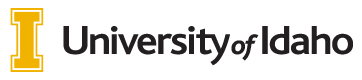
 INSTRUCTORS
INSTRUCTORS